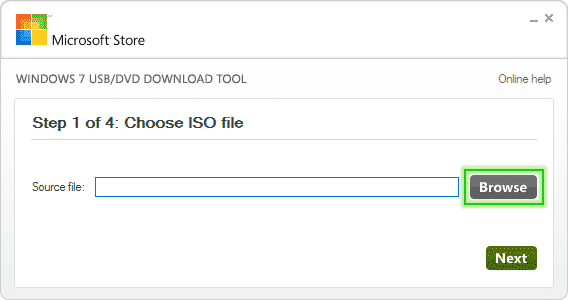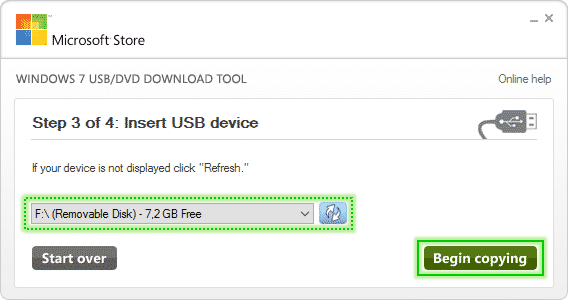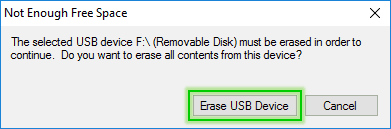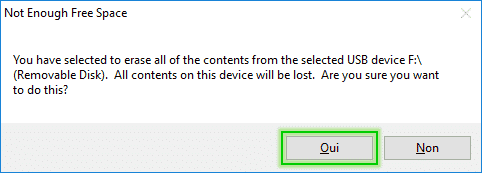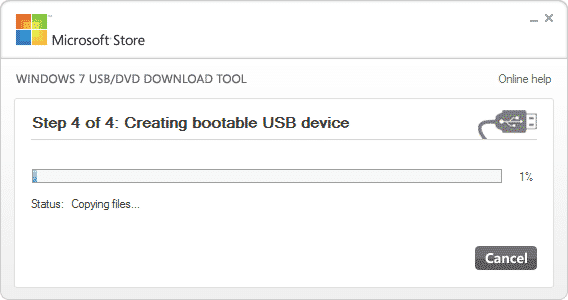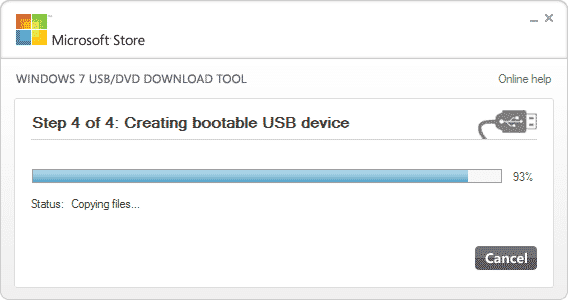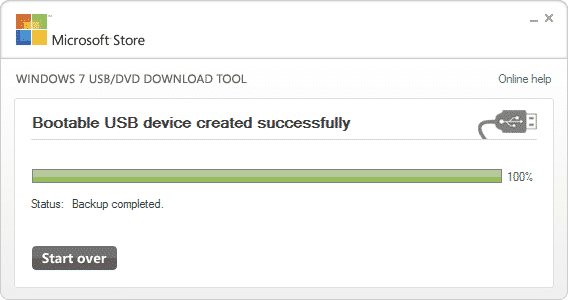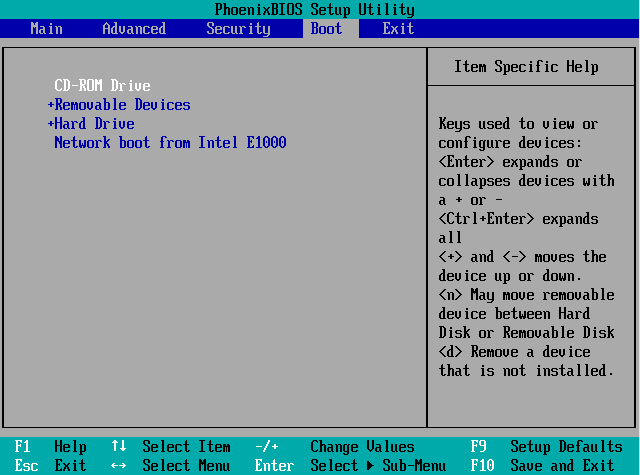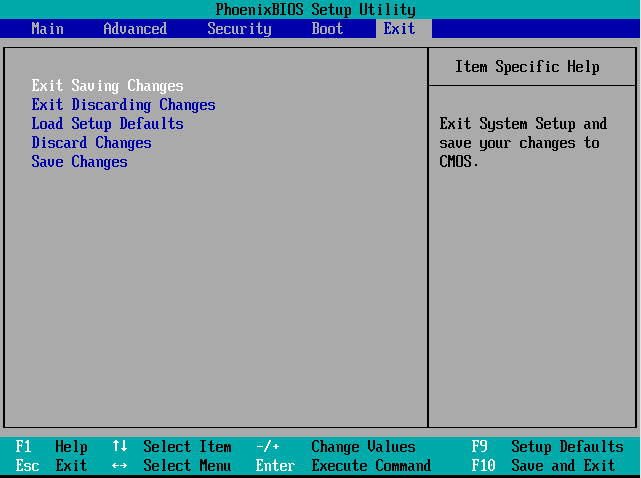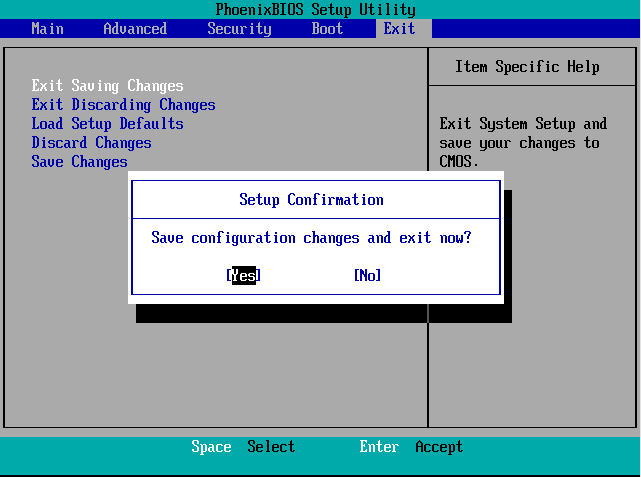This is a tutorial to explain you how download and install Windows 10.
We give you many versions of Windows 10 (.iso).
You can install your computer for free, but you need to have a license to activate Windows 10.
You can found your license under your laptop or on the case of your computer.
Download Windows 10, choose your version :
Windows 10 Home 32 Bit
This iso file contains the english version of Windows 10 Home Basic 32 Bit.
Windows 10 Home 64 Bit
This iso file contains the english version of Windows 10 Home Basic 64 Bit.
Windows 10 Home N 32 Bit
This iso file contains the english version of Windows 10 Home Premium 32 Bit.
Windows 10 Home N 64 Bit
This iso file contains the english version of Windows 10 Home Premium 64 Bit.
Windows 10 Professional 32 Bit
This iso file contains the english version of Windows 10 Professional 32 Bit.
Windows 10 Professional 64 Bit
This iso file contains the english version of Windows 10 Professional 64 Bit.
Windows 10 Professional N 32 Bit
This iso file contains the english version of Windows 10 Ultimate 32 Bit.
Windows 10 Professional N 64 Bit
This iso file contains the english version of Windows 10 Ultimate 64 Bit.
Windows 10 Home Single Language 32 Bit
This iso file contains the english version of Windows 10 Ultimate 32 Bit.
Windows 10 Home Single Language 64 Bit
This iso file contains the english version of Windows 10 Ultimate 64 Bit.
How install Windows 10 :
For install Windows 10 we have a simple and fast method. We’ll need a USB stick of at least 8 gigabytes to use as a boot drive and a software : Windows 7 USB DVD download tool.
If you don’t have a USB stick you can use a DVD-Rom.
Creation of the USB stick Windows installation :
- Start Windows 7 USB DVD download tool.
- Click Browse.
- Search and select the iso of Windows 10.
- Click on Next.
- Click on USB device if you use an USB stick or DVD of you use a DVD-ROM.
- Selection you device, then click Begin copying.
- A window will appear, click Erase USB Device.
- A window will appear again, click Oui.
- Now, please be patient …
- When the operation is complete, the progress bar will turn green.
- You can close the software.
Install Windows from USB stick :
- Restart your computer.
- Press the key F2 or Del (it’s depends on the configurations).
- Go on tab : Boot, then choose on first position : Removable Devices.
- Go on tab : Exit, choose Exit Saving Changes.
- Choose Yes.
- When the computer will restart, the installation of Windows will start, just follow instructions :
https://www.sosvirus.net/en/wp-content/uploads/2016/04/Tutorial_Windows_8_installation_starting.png
https://www.sosvirus.net/en/wp-content/uploads/2016/04/Tutorial_Windows_8_installation_windows_setup.png
https://www.sosvirus.net/en/wp-content/uploads/2016/04/Tutorial_Windows_8_installation_install_now.png
https://www.sosvirus.net/en/wp-content/uploads/2016/04/Tutorial_Windows_8_installation_setup_is_starting.png
https://www.sosvirus.net/en/wp-content/uploads/2016/04/Tutorial_Windows_10_installation_choose_operating_system.png
https://www.sosvirus.net/en/wp-content/uploads/2016/04/Tutorial_Windows_10_installation_accept_license_terms.png
https://www.sosvirus.net/en/wp-content/uploads/2016/04/Tutorial_Windows_8_installation_custom_install.png
https://www.sosvirus.net/en/wp-content/uploads/2016/04/Tutorial_Windows_8_installation_drive_disk.png
https://www.sosvirus.net/en/wp-content/uploads/2016/04/Tutorial_Windows_8_installation_getting_files.png
https://www.sosvirus.net/en/wp-content/uploads/2016/04/Tutorial_Windows_8_installation_restart_to_continue.png
https://www.sosvirus.net/en/wp-content/uploads/2016/04/Tutorial_Windows_8_installation_finalising_settings.png
https://www.sosvirus.net/en/wp-content/uploads/2016/04/Tutorial_Windows_10_installation_desktop.png